The best password manager for the elderly or less techie people is pencil and paper.
There is no need to overcomplicate it or force anyone to use tech they don’t need or understand.
It’s okay to write down your passwords so long as you keep them safe.
Why Pencil And Paper?
Where you store your passwords is not so much the problem as what passwords you use.
The number one goal is to avoid password reuse; this means every account gets its own unique password.
Password reuse is a far greater threat than someone finding your little book of passwords in your home.
For best results and to make your life easier, you need to get a password book. A password book will allow you to organize your passwords and will have spots for you to fill in the information.
If you need a password book you can get them here (Ad).
What is a Unique Password?
A unique password is…
- Never reused. Once you use a password, you can never use it for another account.
- Decently long. Ideally, you want your passwords to be 10 characters or longer; getting to this length is easy, and I’ll show you how.
- Nothing that relates to you. This means you don’t use a child or pet’s name in your password.
How To Make Unique Passwords
The easiest way to make unique passwords is to use our password generator here, as it creates 200 unique passwords that you keep in your password book.
https://passwordbits.com/password-gen.html
Press the “Print This Page” button at the top to have a hard copy that you keep in your password book.
Low-security passwords are for non-important accounts like Netflix, forums, or any account that would be a mild inconvenience if it was hacked.
High-security passwords are for important accounts like your banking and email, or anything you would panic over if it was hacked.
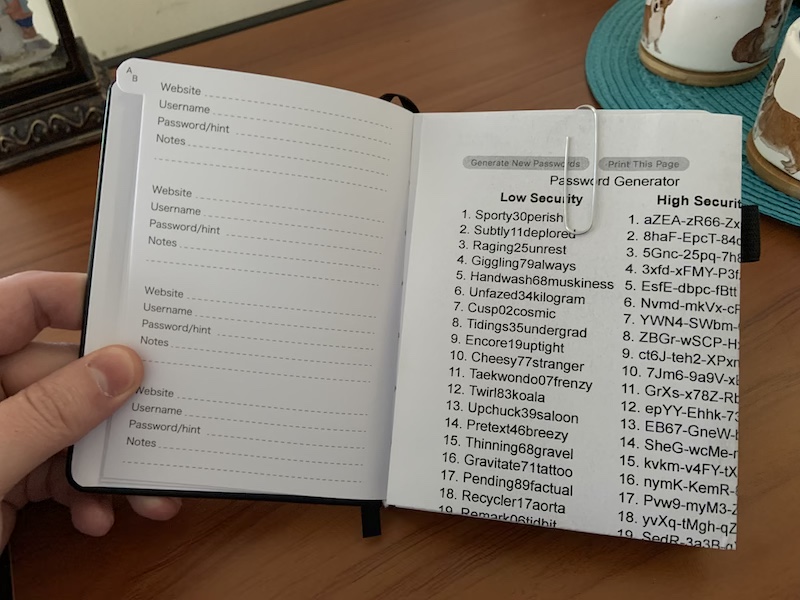
You can fold the printed papers and use a paper clip to make a bookmark for your password book, as shown in the picture above.
When you create an account or need to change a password, pick a password from the list of generated passwords, and when done cross it out so you don’t use it again as I’ve done in the picture below.
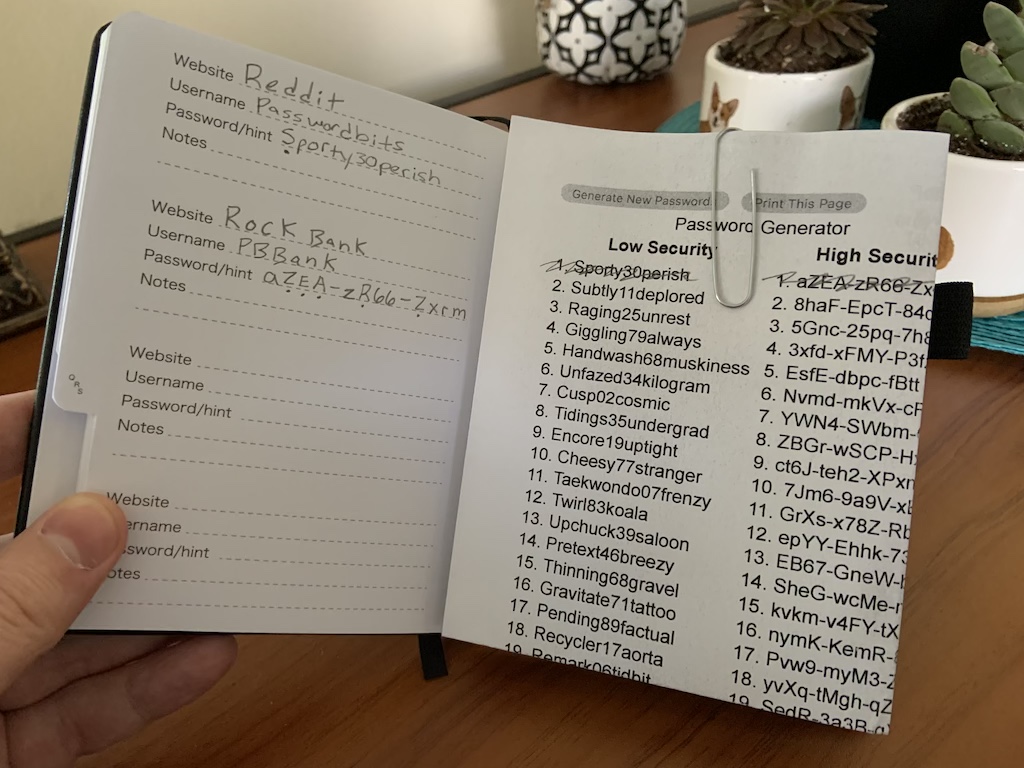
Putting a “dot” under the capitalized letters helps you remember that they are capitalized. It’s also smart to use a pencil instead of a pen in case you make a mistake or need to change the password later.
Doing it this way keeps you from reusing passwords, as password reuse is the worst thing you can do when it comes to internet security.
Back Ups!
If you have someone you trust give them a copy of your generated passwords.
Or at least make them aware of where you keep your password book.
Why Not Try A Password Manager?
A password manager is not for everyone, but many won’t know until they try it.
I’ve made a beginner’s guide that walks you through setting up a password manager called Bitwarden. It’s free, and I try to help beginners get started in the video below.
Why not give it a shot? You might find it easier?
Make sure to write down your master password to your password manager and keep it somewhere safe. A password book would be an excellent place for this, along with other important passwords! You don’t have to keep everything in the password manager if you don’t fully trust it.

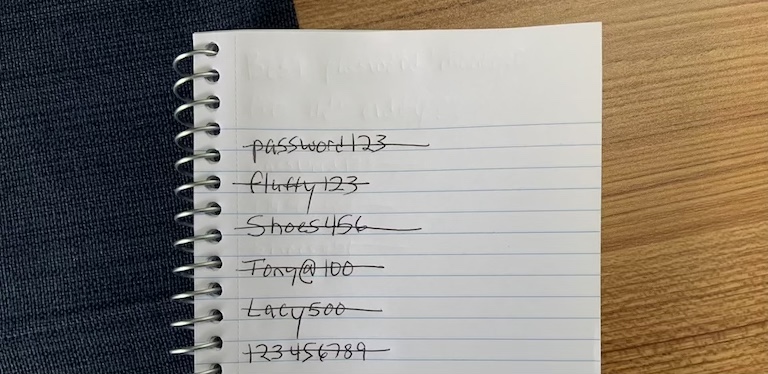
My Dad (87) keeps a rolodex of his passwords. He doesn’t understand that the Chromebook he now uses requires a separate password to get into the Chromebook (which happens to also be his Gmail password) and his Amazon password.
And he writes notes. Copious amounts of notes. Notes on top of notes on top of notes. But he has no system for organizing them. No amount of suggestions for note organizing (a single spiral bound notebook, 1 box into which the notes are placed, a file cabinet drawer with categorized folders) has helped him, a looseleaf notebook with plastic pouch pages and hole punch for those “back of the envelope” oddballs) has taken hold with him.
He’s trying. I’m wondering if there’s a hardware solution. Does a yubikey with the instructions “This must ~always~ be in the USB slot prior to your need for a password” help? I haven’t yet researched yubikeys. I need to give him some help.
I love my Dad. The call every 3rd day of “which password?” is … trying. (Prior to the Chromebook introduction, the calls were everyday).
A Yubikey won’t help in this situation and may only confuse him more.
If the Chromebook is working I would keep going with that. Let Chrome remember his passwords for him and autofill them too. The only tricky part is creating the passwords as they all need to be different. I suggest using the password generator that is linked to and print out a copy for him and you and secure this sheet to something so he won’t lose it.
https://passwordbits.com/password-gen.html
Then when he needs a new password just pick one off the list and then scratch it out, or he can write the name of the service next to the password so he knows what it’s for and to not use it again.
I know the pain you’re going through, and I’ve been searching for an answer for a while now, but there doesn’t seem to be a perfect answer. A password book that has the alphabet dividers and a sheet with already generated passwords seems to be the best solution I’ve seen, and thus what I suggest for most people.