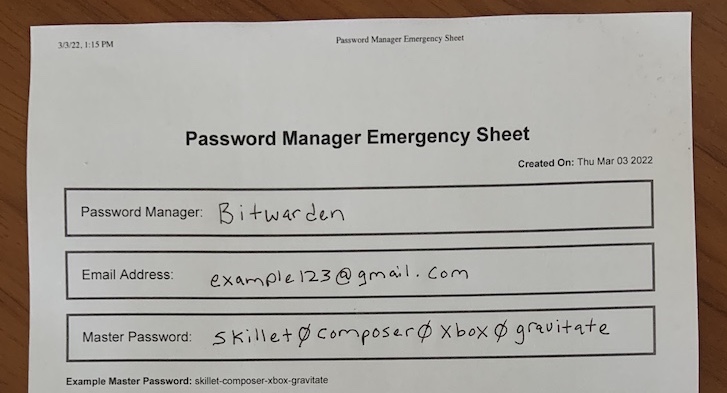It’s a good idea to write down your master password to your password manager and keep it somewhere safe and secure in your home.
You should also write down your backup codes, or 2FA recovery codes as they’re sometimes called, on the same sheet too.
Oh… and writing down your email password and computer password would be a good idea too.
Come to think of it, having a password manager emergency sheet is what you need. A few password managers have them, but they’re lacking and could be better. So we created a password manager emergency sheet that we wanted and we’re now sharing it with everyone.
Get The Password Manager Emergency Sheet
To get the password manager emergency sheet, please click on the link below.
Password Manager Emergency Sheet
Then press the “Print This Page” button to print out your own emergency sheet.
If you don’t have a printer, you can use this design to make your own, following the same labels we created.
How To Fill Out The Emergency Sheet?
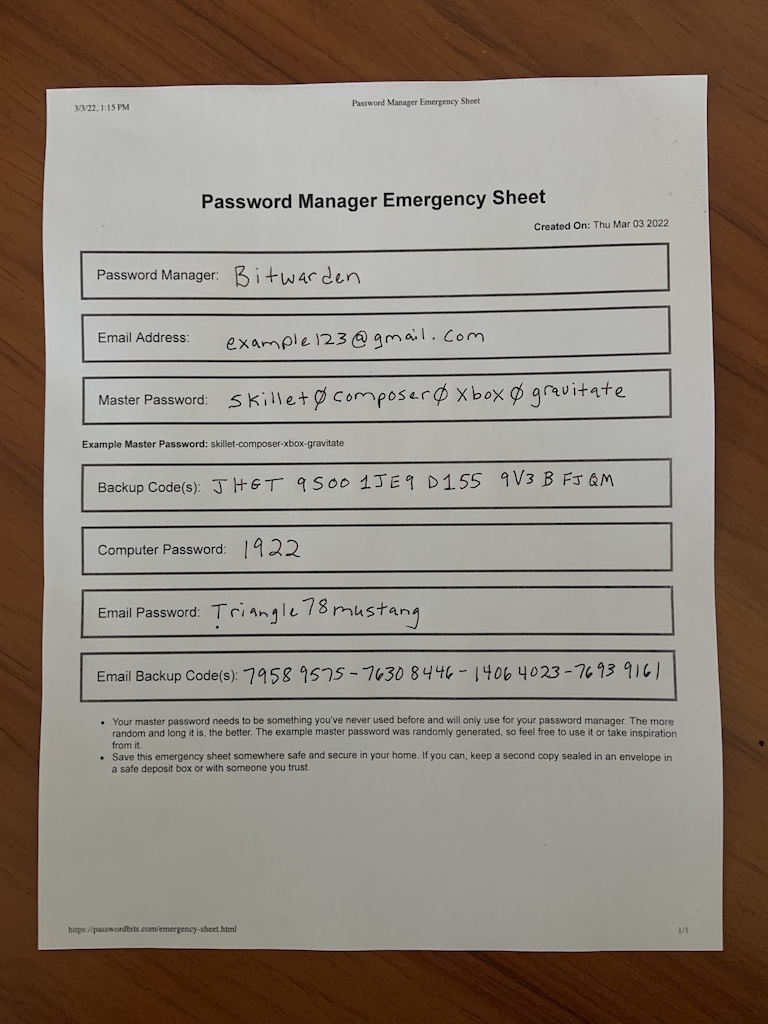
Note – You can fill in as much or as little as you want. Keep in mind that this sheet may not be only for you but also for loved ones to use if something happens to you.
Master Password: Every time you load the page or press the generate new password button, a new example master password is created. You can use it or take inspiration from it. In my picture above I took inspiration from it, and instead of using “-” between the words, I did the number “0”.
You don’t have to use this master password; you can use your own; make sure it’s something you never used before and will only use for your password manager.
Backup Code(s): The backup codes or recovery codes are given if you have 2FA, or two-step login turned on.
I suggest you turn on 2FA or two-step login for your password manager and email accounts.
Here are examples of where you can get the backup/recovery codes
- Bitwarden – https://bitwarden.com/help/two-step-recovery-code/
- Gmail – https://www.youtube.com/watch?v=8xvlhbLr4cQ
- Protonmail – https://protonmail.com/support/knowledge-base/two-factor-authentication/
Some password managers don’t have any backup codes and will often disable your 2FA if you email them from the email address for your account. This is why we have a spot on the sheet for your email password and backup codes to keep you from having the “chicken and the egg” problem.
Computer Password: This is the password you use to log into your computer. You can exclude it if you want or put in a hint. In an emergency, being able to log into your computer is important, especially since a lot more computers are encrypting the main drive.
Email Password: This is the password to the email account that you used to sign up for your password manager.
Where To Store This Emergency Sheet?
You should store this password manager emergency sheet somewhere safe and secure in your home.
We have a post here that can give you some ideas.
If possible, and if you’re willing, it’s a good idea to have a second copy outside your home but still in a safe and secure location. This could be in a safe deposit box or sealed in a security envelope (Ad) with someone you trust. You want to do this just in case of fire or other natural disasters.
Why Have An Emergency Sheet?
Your master password is used to encrypt your data inside your password manager.
This means that if you forget or lose your master password, you can’t get your data. Your master password is the key, and without it, no one can get into your vault (not even you).
You can change your master password if you know your master password, but you can’t reset it like other accounts. This is by design because if the password manager company could reset your master password, so could anyone who hacks them, so it’s best they don’t know it. Since they don’t know it, you need to take extra care not to lose your master password.
Even if you feel like you won’t forget your master password, it’s wise to write down your master password on the emergency sheet. It may not be you who needs it, but a loved one if you get hurt or pass away. If 2020 has taught us something, anything is possible, so it’s best to have emergency systems in place.
Why Did I Create This Emergency Sheet?
I created this password manager emergency sheet because I needed one myself.
Before this, I used scrap paper and wrote down my master password but realized that having a few more points of info was needed. If I was having this problem, I’m sure others are too, so I made a sheet to share with others.
Having a clean layout and something to point people to when setting up a password manager is nice. The sheet also helps get them started and going in the right direction, so I consider that a win.
Why Write Down Your Email Password?
The reason I have a spot to write down the email password that you use when signing up for your password manager is to fix the “chicken and the egg” problem you may run into.
Some password managers don’t have backup codes, and to turn off the two-step login, they email you to confirm you’re the correct person.
Some even will email you if you log in from a new location they don’t recognize.
This is all fine, but how do you check your email if that password is in your password manager that you’re now locked out of?
There is also one more reason to write down your email password and backup codes, and that is because it’s a crude backup. If the password manager for some reason disappears tomorrow, you’ll at least be able to get in your email and reset passwords to your accounts to get you back to normal. It may be a far-fetch thing to happen, but it’s better than what most people do, which is nothing for when it comes to backups.
Example Master Password
Every time you load the page, a new example master password is randomly generated. You can use this master password if you want or take inspiration from it.
I thought it was important to have this example master password because most people don’t know what to create or even know what is “secure enough.”
Tell someone to make a strong password, and they end up freezing and going with passwords they used before or some variation of it, which is a very bad thing to do.
If I can give someone an example to pull from or modify, I figure it’s the best outcome for them and points them in the right direction.
If anyone is wondering, there are 3,656,158,440,062,976 combinations you can make from the example master password. So you having the same master password as someone else is quite low especially if you modify it.
Can I Store This Sheet On My Computer?
It’s best that you print it out and write in the information. Having this information written down on paper you keep hidden in your home will be the most secure way to store it.